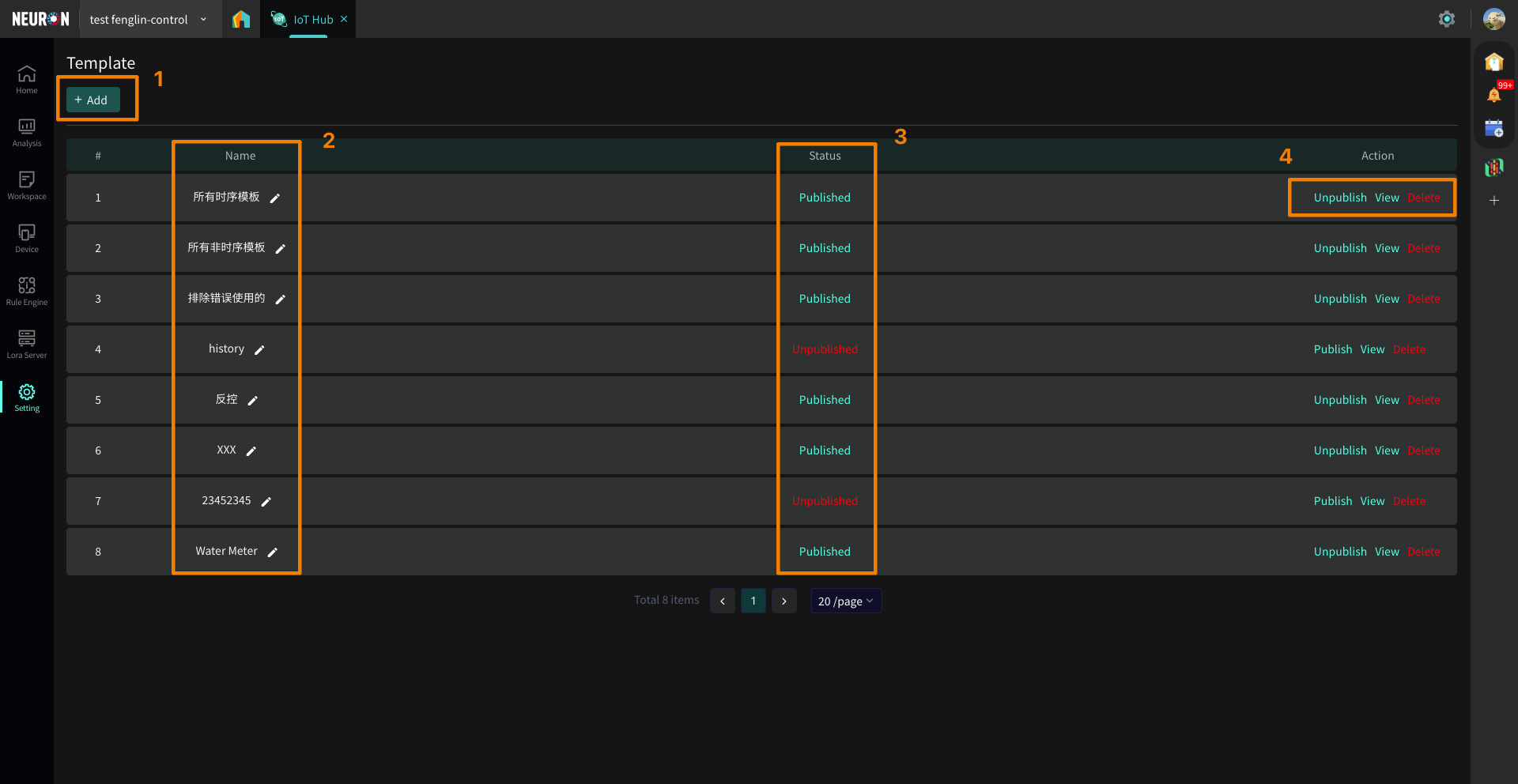IoT Hub Product Manual
1 Introduction
IoT Hub aims to create different types of application scenarios for users based on the concept of space. Users install equipment according to the needs of the scene, the platform displays visual data through the panel, and completes the goals of data analysis, real-time warning and energy consumption optimization through data monitoring.
-
Customizable user IoT data display dashboard
-
Visual IoT data display and analysis module
-
IoT device monitoring rule triggering engine
-
MQTT device communication service
2 Functional structure diagram
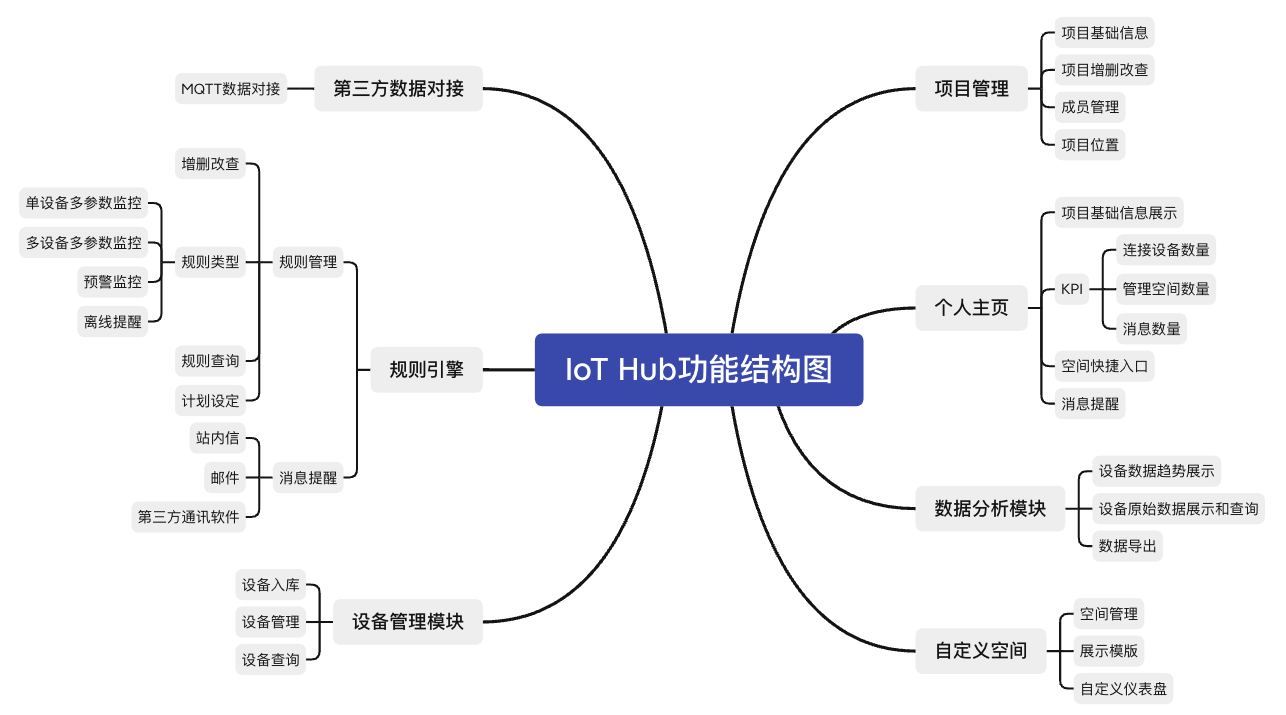
3 Main function introduction
1 Project management
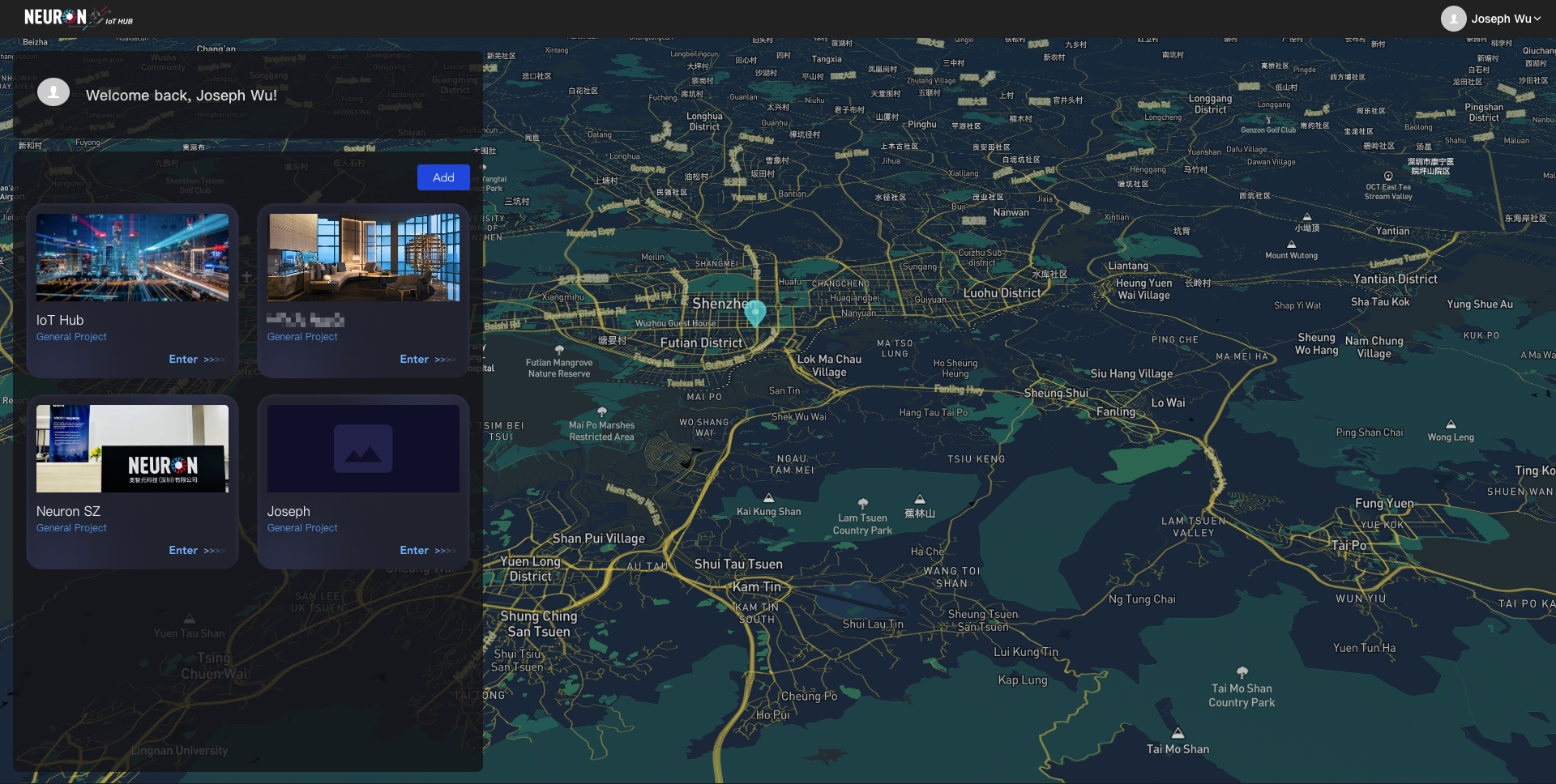
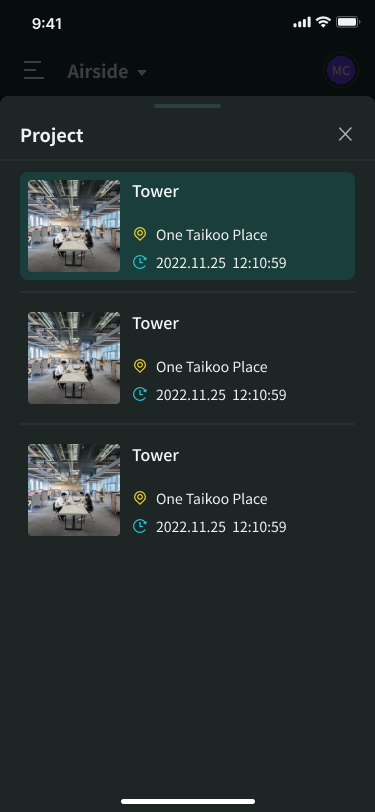
IoT Hub allows administrators to freely create and manage projects. It supports adding, deleting, modifying, and managing members and member permissions.
Support unified cloud platform management, platform permissions can be divided by level.
2 Personal home pages
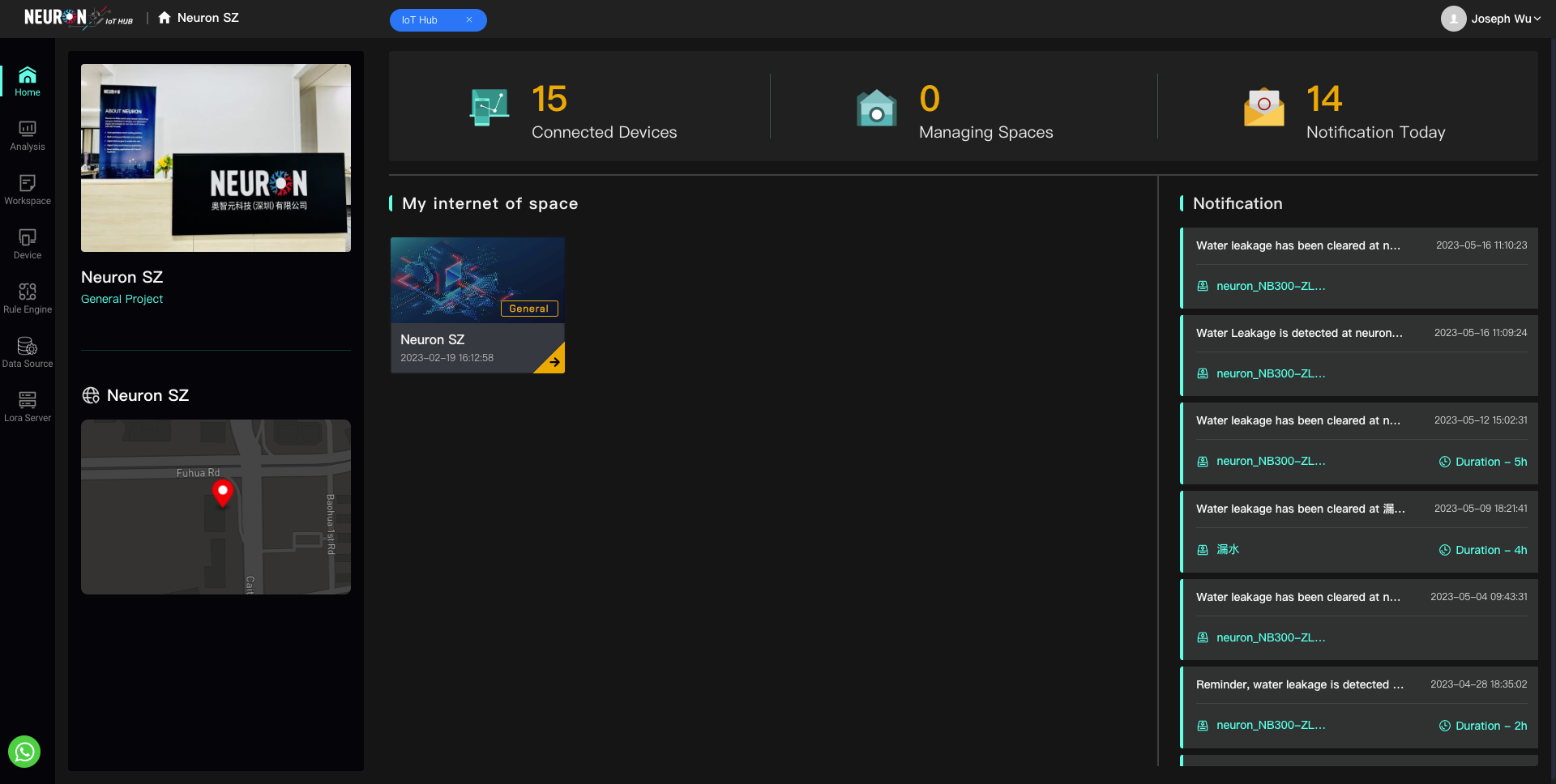
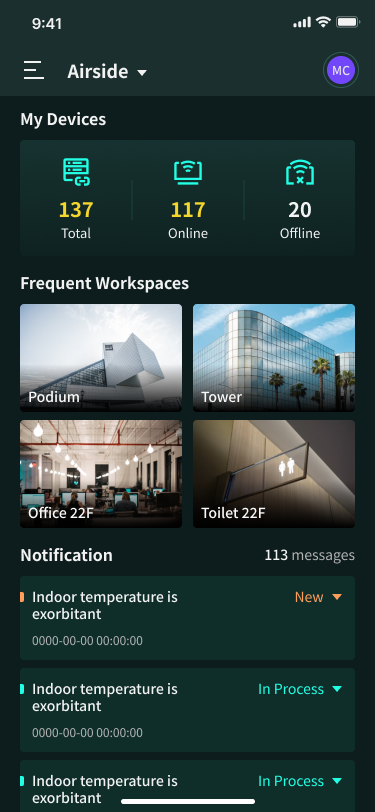
This module mainly displays basic project information, project KPI, space shortcut entry, and message reminder.
3 Data Analysis Module
This module supports users to view the trend and original data query of device data within all permissions (users can customize the range settings of each data type), and also supports user-defined data export.
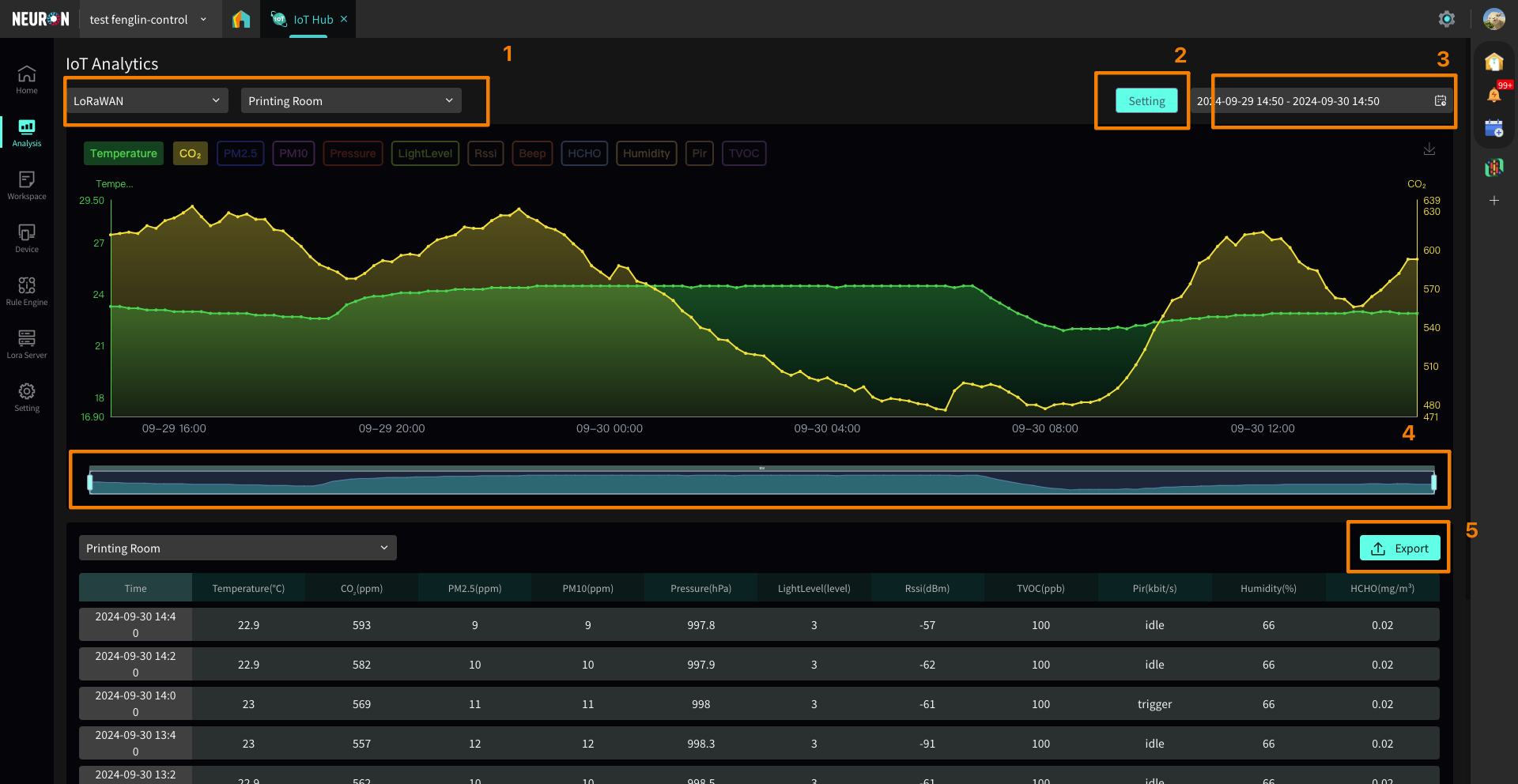
-
Select Data source LoRaWAN and Data Platform; Select Device
-
Setting the data range for different fields
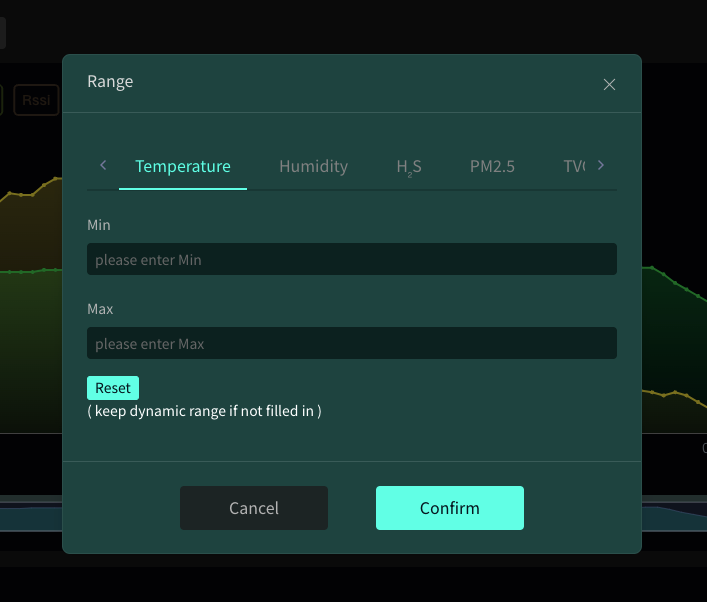
-
Set the data viewing time interval
-
Framed smaller intervals within the current event Range
-
Export the currently selected device data
4 Custom Space
Create Space
-
Users can click the Add Space button to create a Space.
-
You can select the Data source, including: LoRaWAN indicates that the Data comes from the manually bound device of IoT; Data Platform indicates that the Data comes from the Data center.
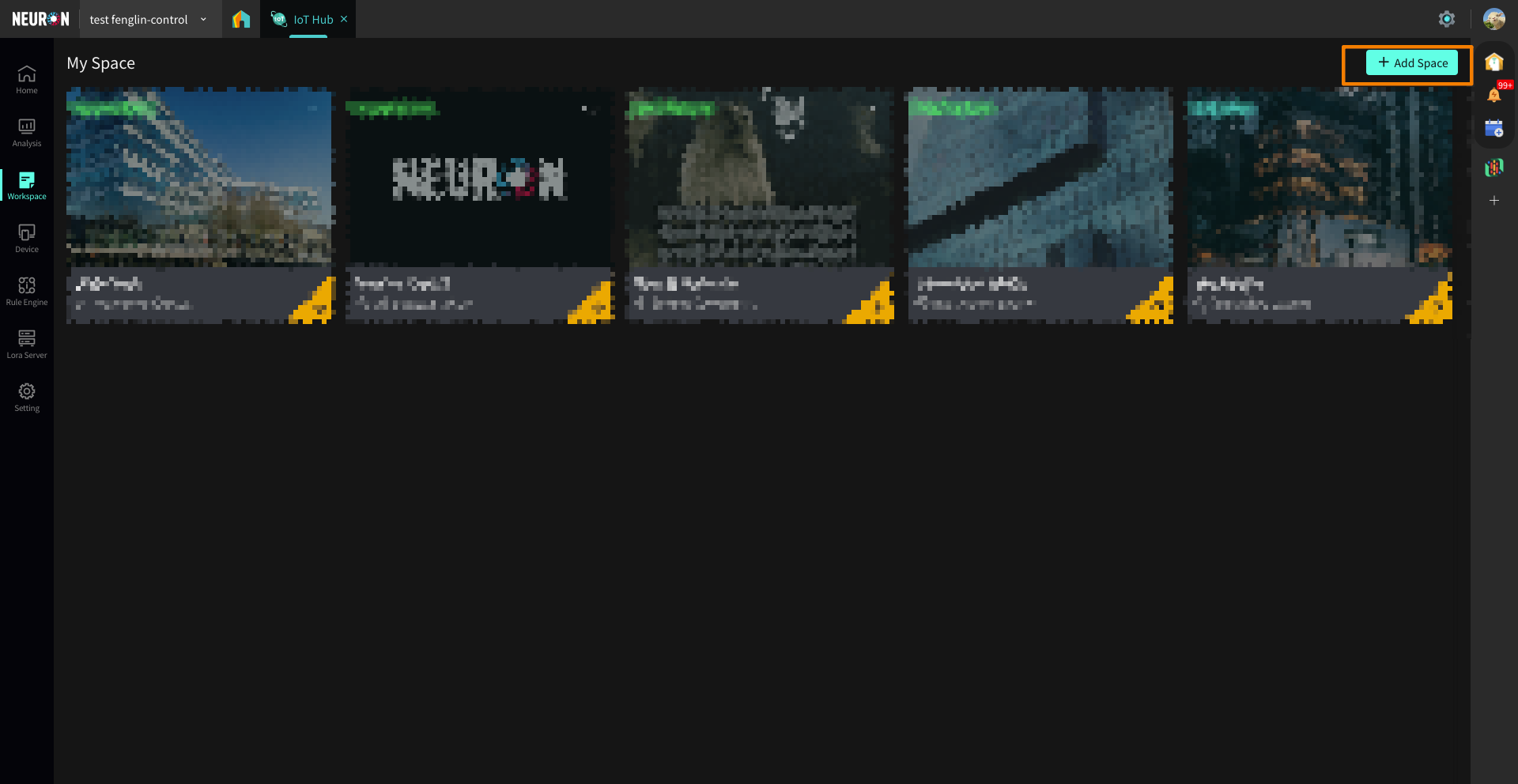
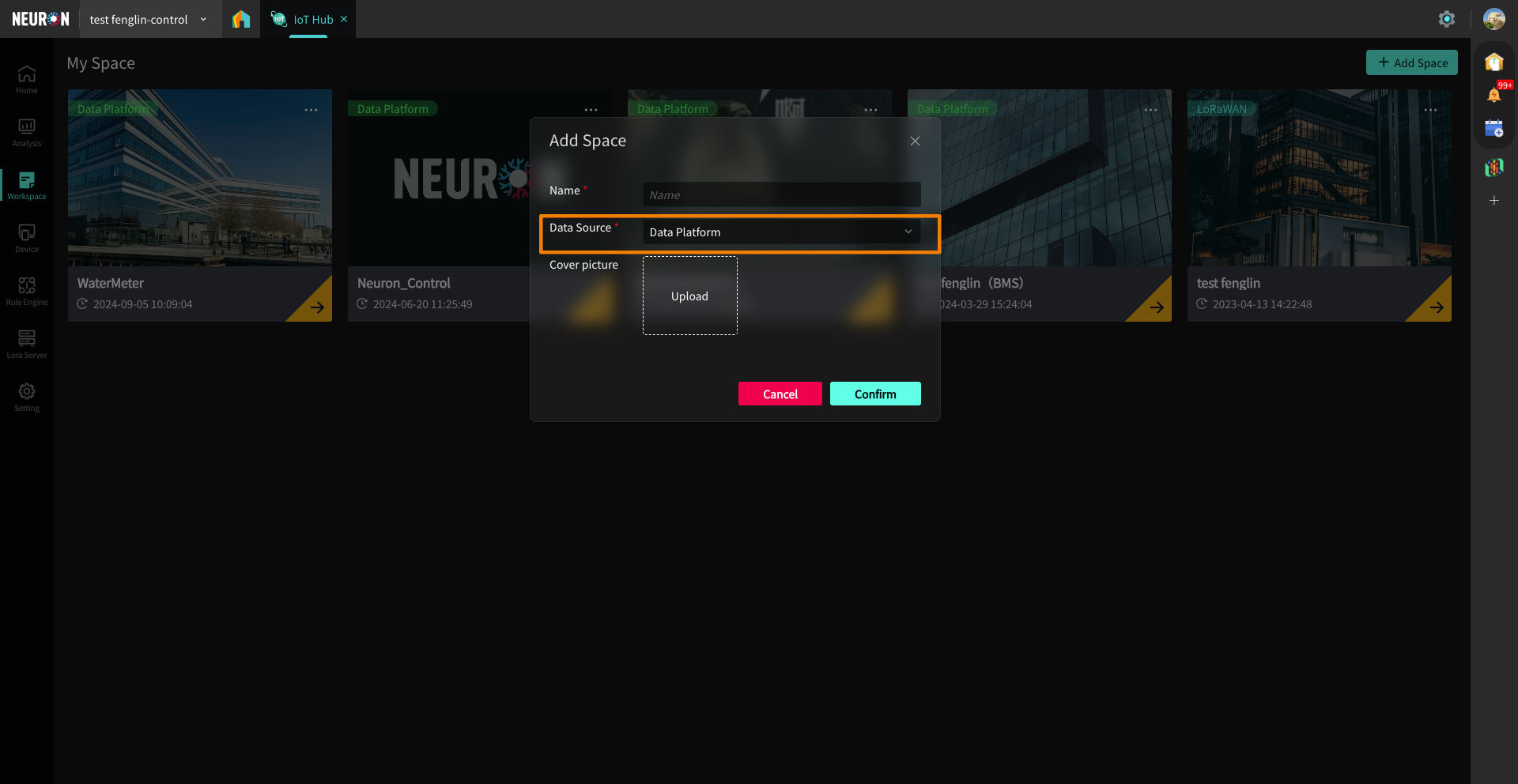
Kanban Page
The custom space module is the core function of the IoT Hub. It supports the display of scene grouping, that is, users can freely configure space types such as floors and scene types.
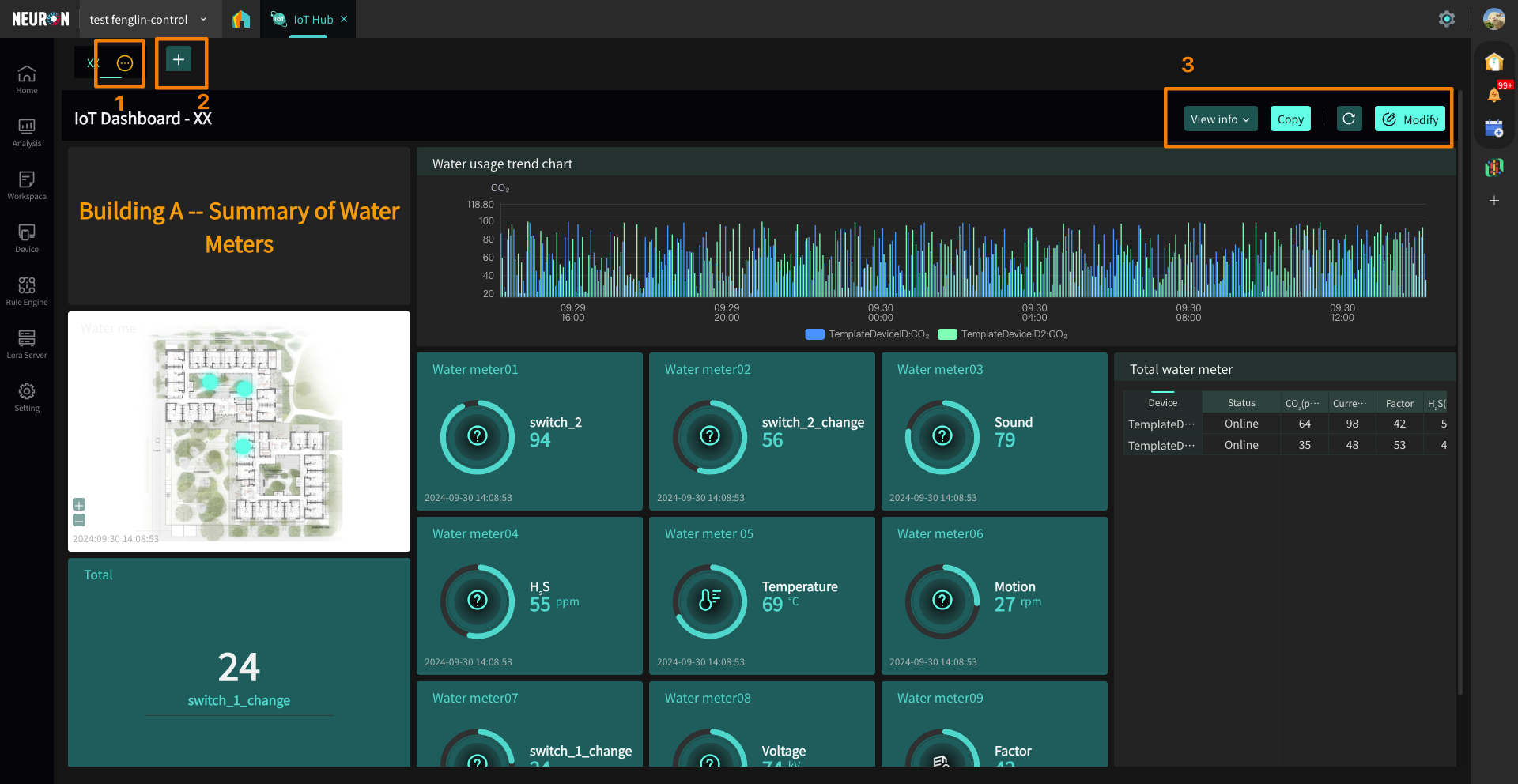
- Click the button next to the Kanban title to edit the Kanban name, publish the Kanban, delete and share
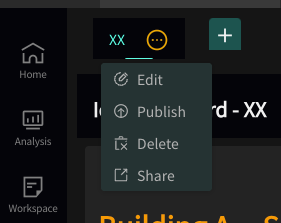
- Click the plus sign to add a Kanban page and choose whether to use a template.
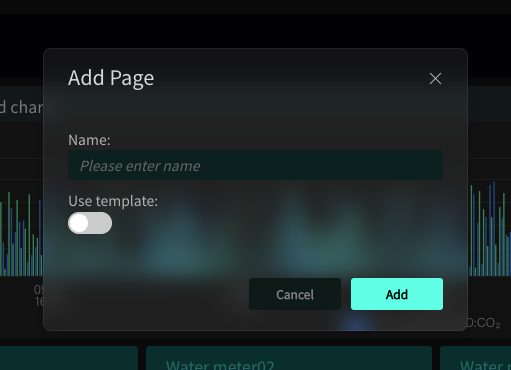
- Click View Info to expand the Kanban details, click Copy to Copy the kanban to other pages, click refresh to refresh the data of the current Kanban, click Modify to enter the Kanban editing mode

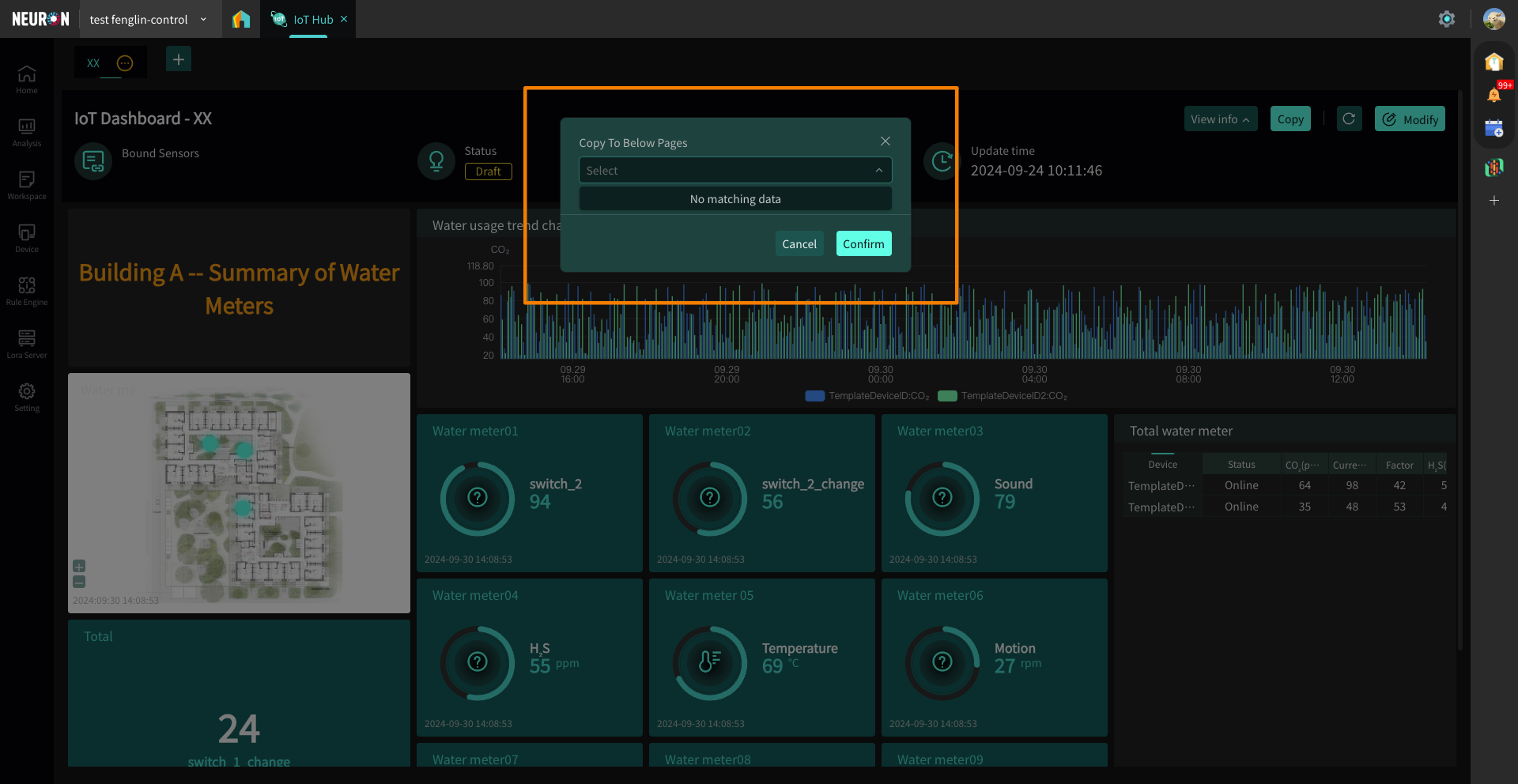
- Kanban Edit Mode
The module provides 9 custom function cards (including: text card, value card, chart card, form card, picture card, map card, alarm card, detail card, radar card, webpage embedded card, relationship diagram card, historical data card and control card). Users can flexibly use cards according to actual business scenarios,Define device Kanban and reports for different scenarios.
At the same time, the custom space also provides standardized scene templates to facilitate users to quickly configure devices and display data.
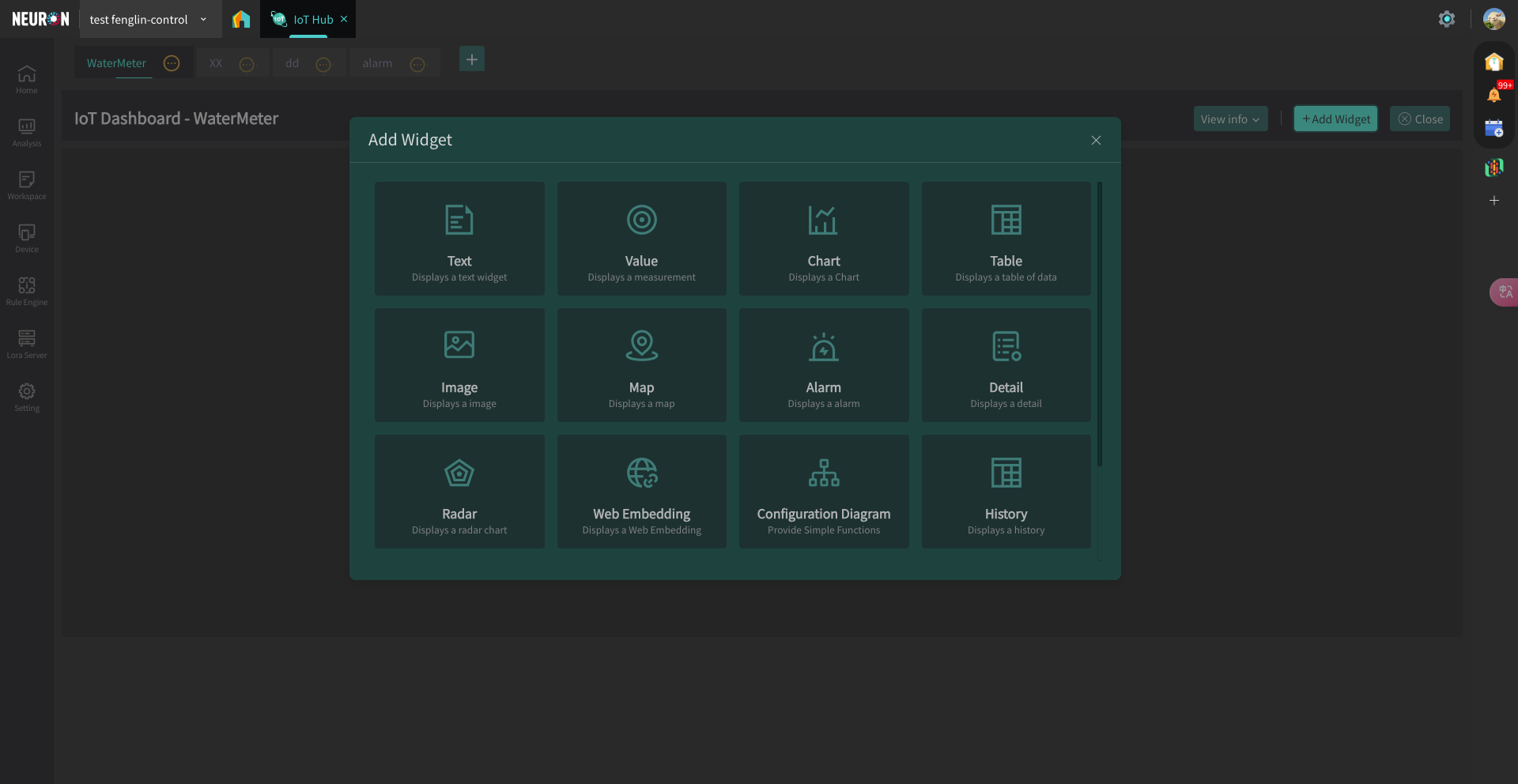
5 Equipment management
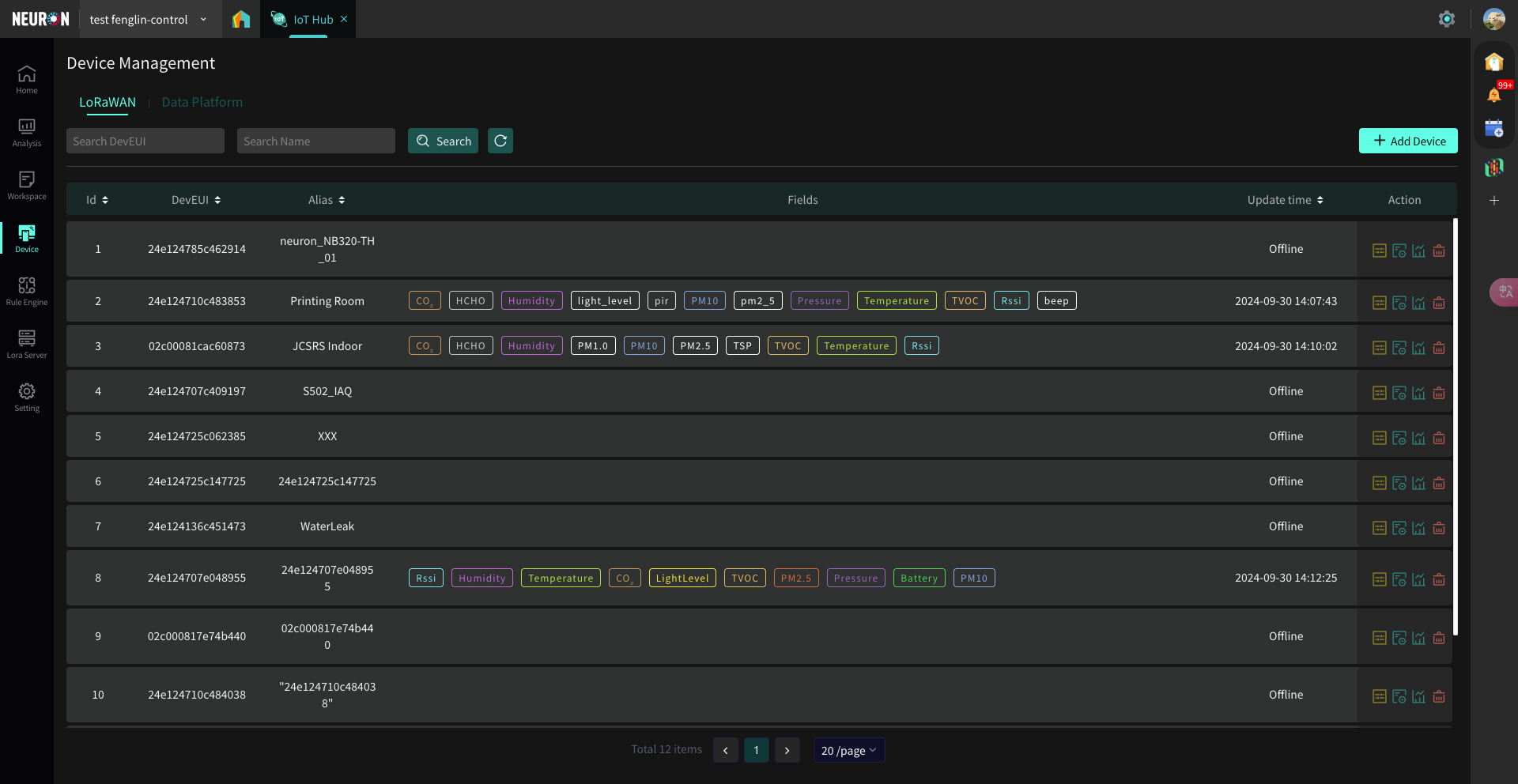
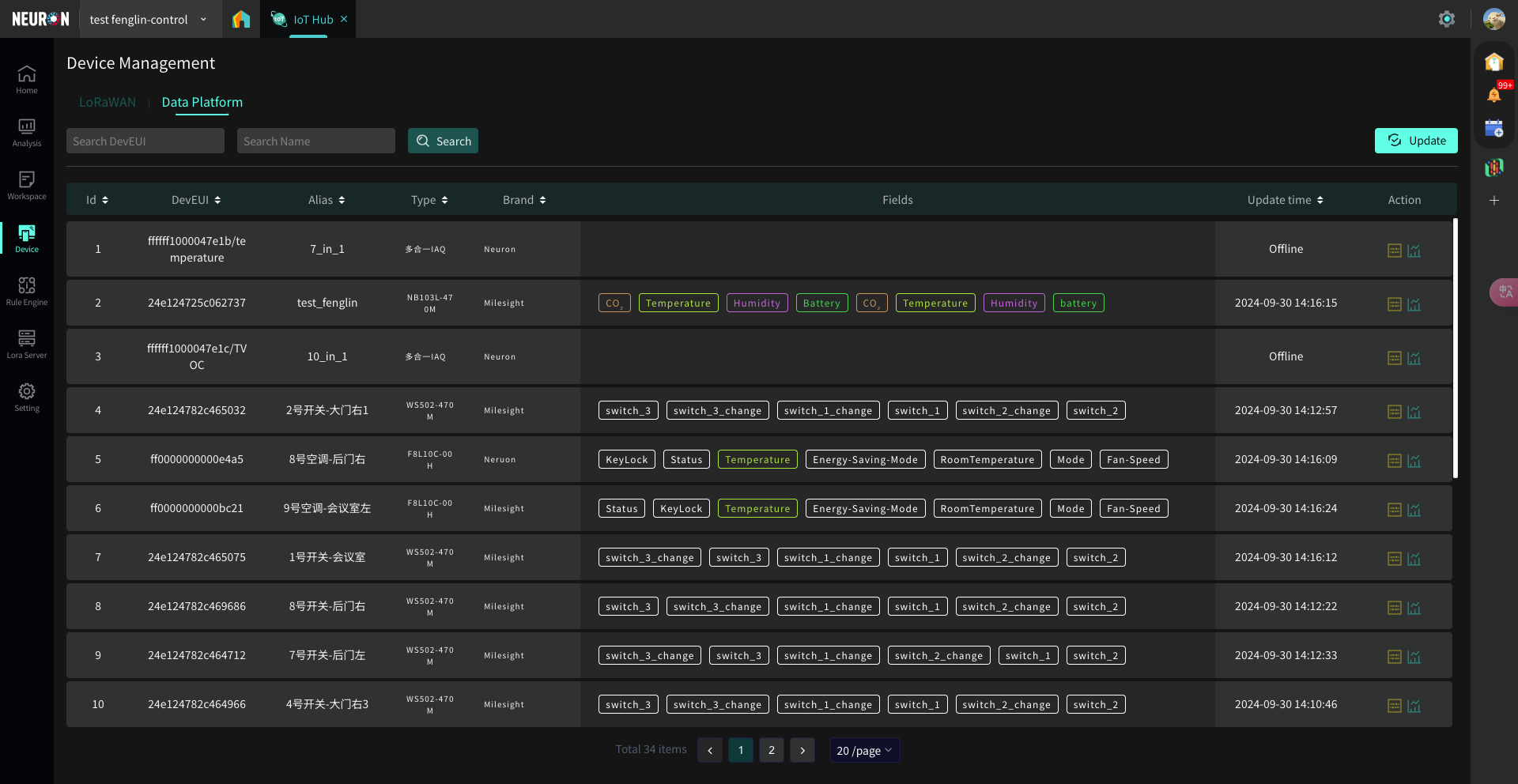
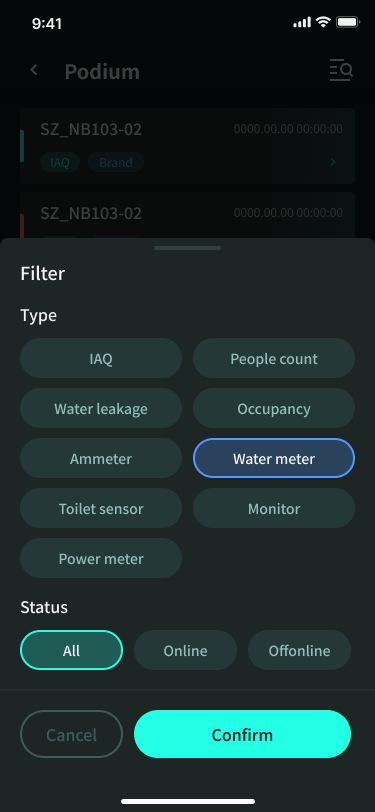
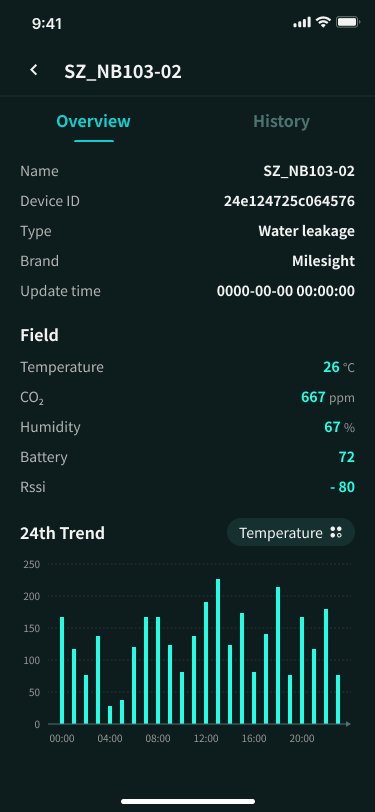
Device network access: support the mainstream Internet of Things protocols in the market, such as LoraWan, NB, ZigBee, Wi-Fi, etc;
Equipment addition: support data directly added or docking building information management platform to synchronize data;
Equipment information maintenance: support users to maintain basic equipment information;
Device tag: supports user-defined marking and grouping of devices, and also supports functions� such as device query through tags;
Device data: The device data supports real-time query and can detect whether the device is offline.
6 Rules Engine
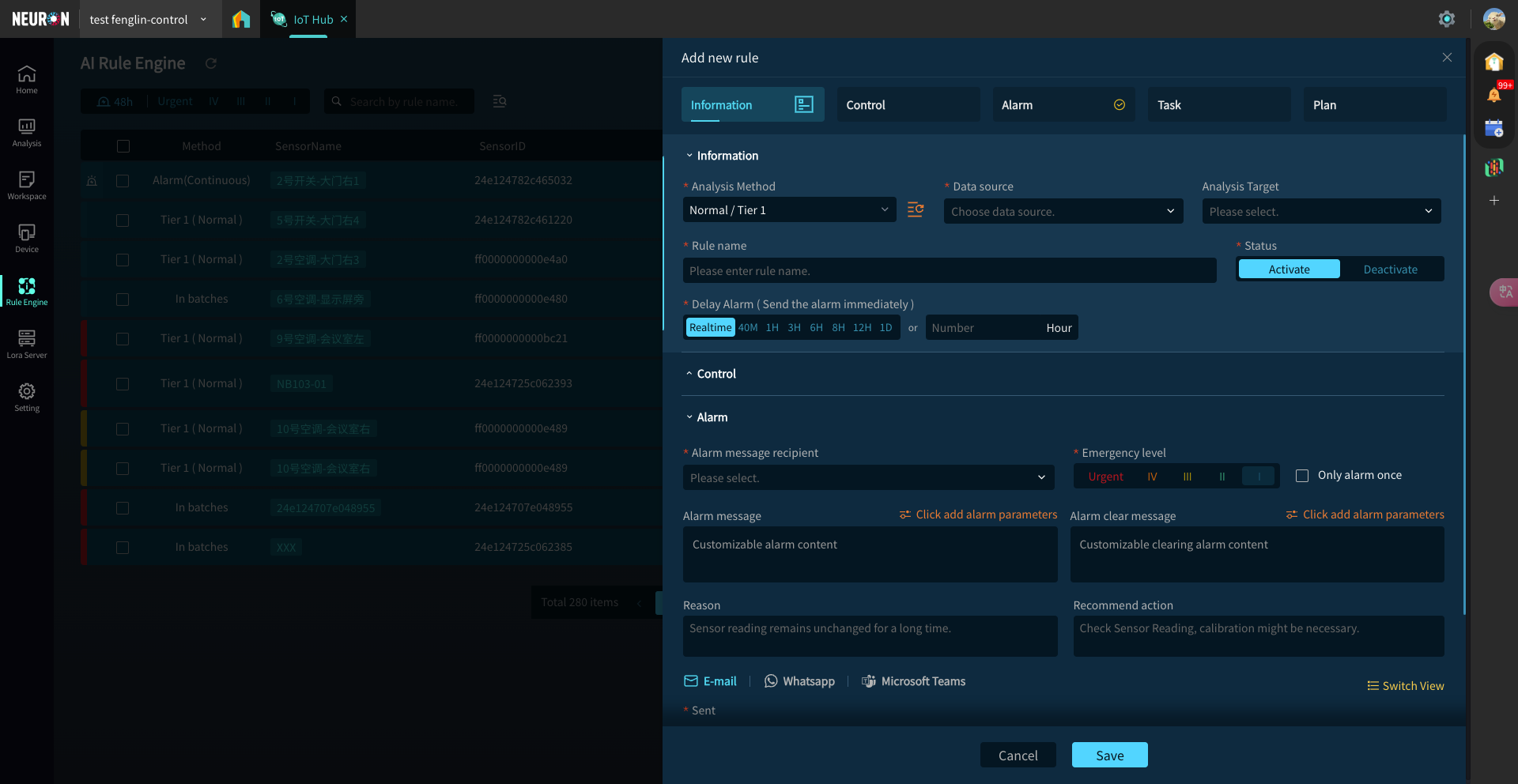
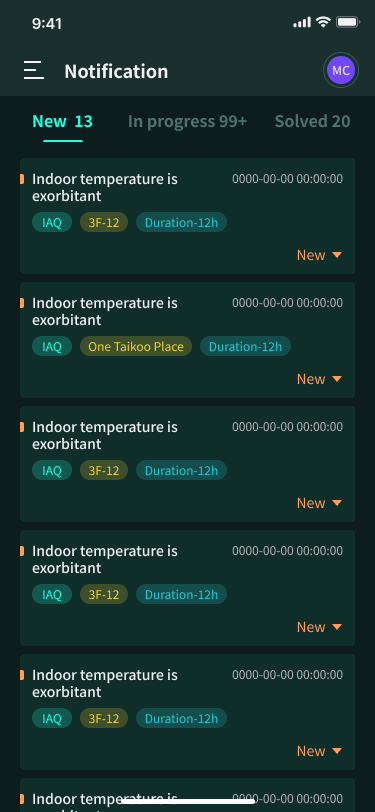
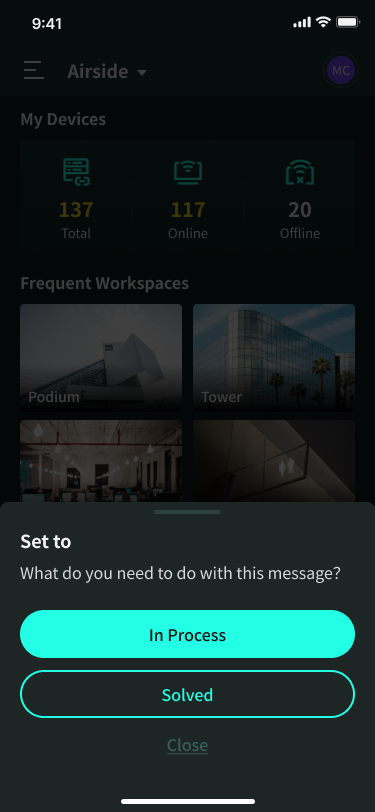
For detailed introduction, please see [Rule Engine APP]]
Rule management: supports users to customize, add, delete, modify and check equipment rules according to their requirements;
Rule type: supports single-device multi-parameter monitoring, multi-device multi-parameter monitoring, early warning monitoring and offline monitoring. The system will monitor the data of the device in real time and issue corresponding instructions according to the conditions set by the user;
Message reminder: supports in-station letter reminder, email reminder and third-party communication software reminder, and can receive messages in real time with mobile App.
7 Settings
Support the user to set the device data recording interval
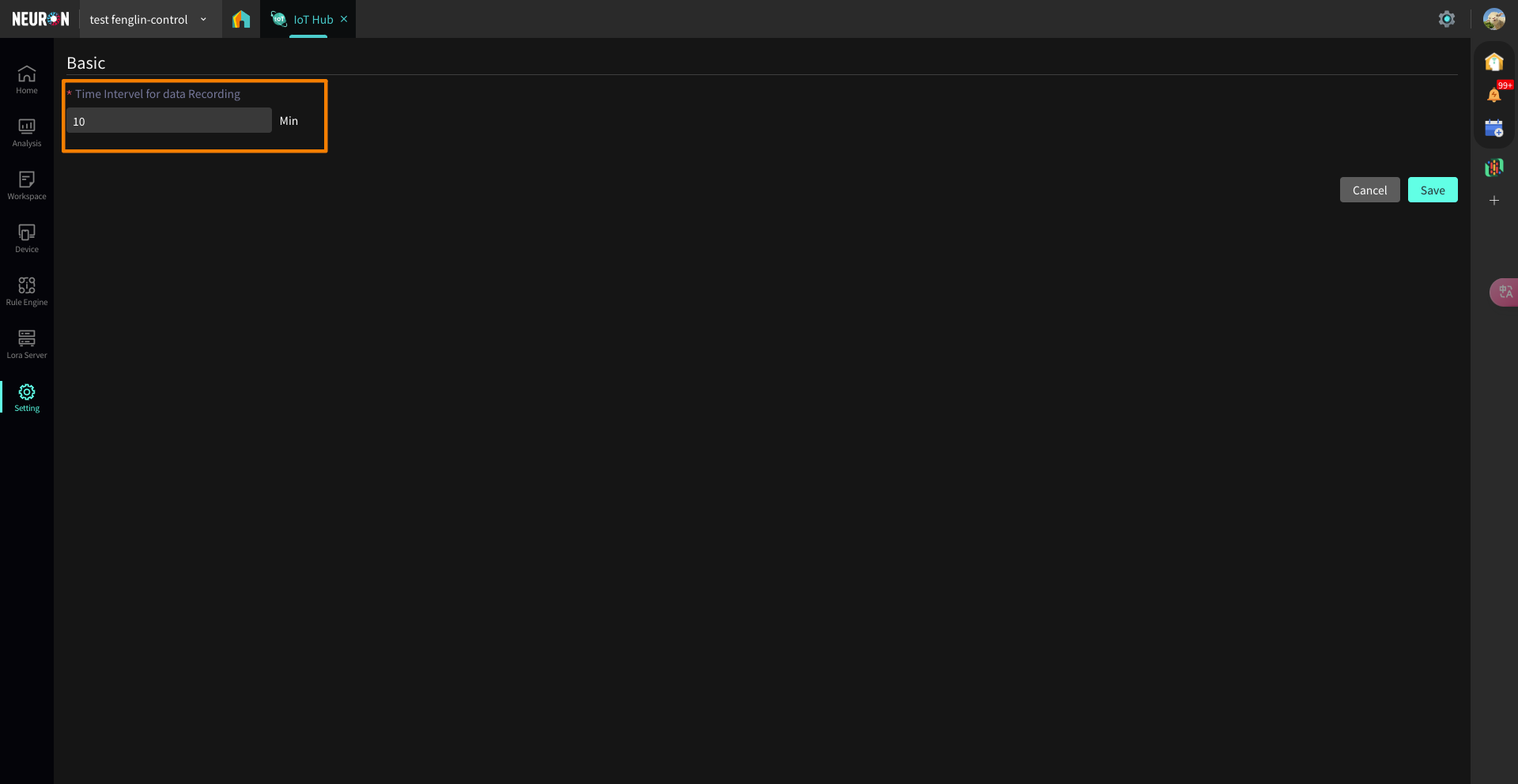 Device field management
Device field management
-
If there is no Field you want to edit in the current list, you can click Add Field and Add it according to the exact name of the Field you want to edit.
-
Edit Icon for Field
-
Edit the level range of a field
-
Edit the alias of a field
-
Edit the unit of a field
-
Edit the actual name of the field or delete
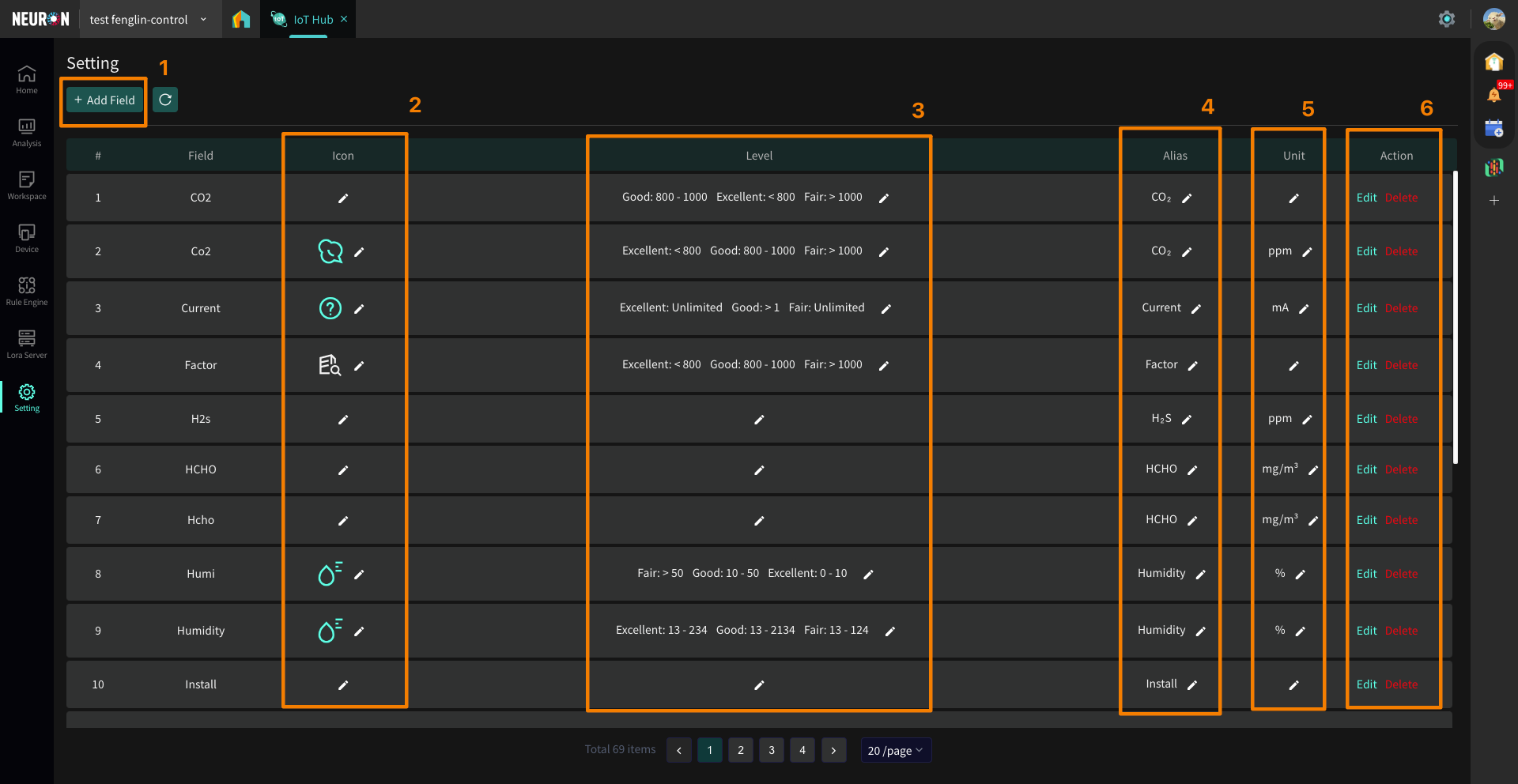
Support administrator user configuration template, easy to create Kanban
-
Click Add to Add template
-
Template name can be edited and modified
-
Displays the current template status
-
The newly created template needs to be published before it can be added on the Kanban page. At the same time, users can click the View button to edit the template, and click the Delete button to delete the template, but it will not affect the Kanban page that has been applied before.